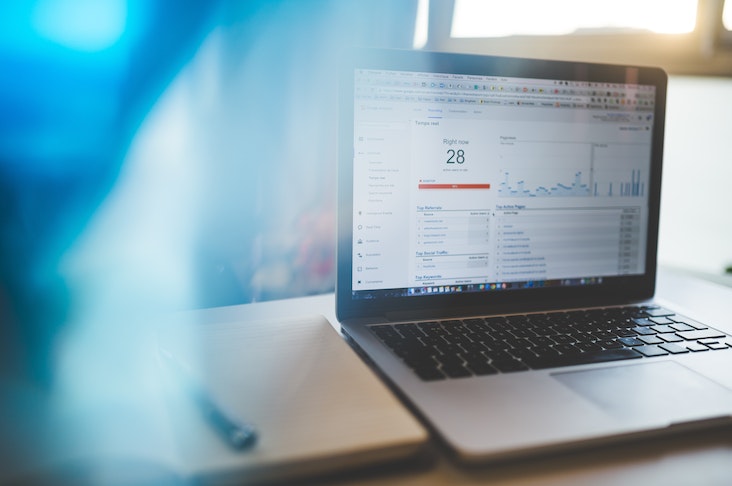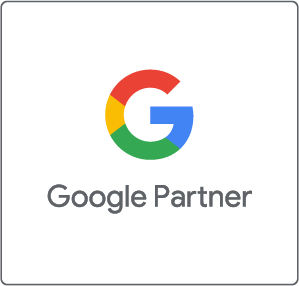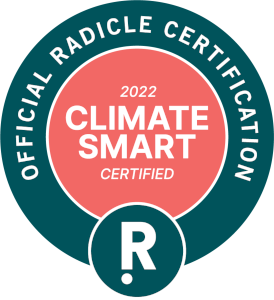Local search marketing is vital for every business to get found on Google by potential customers in their community. When it comes to being discovered in the pool of similar businesses, the directory formerly known as Google My Business and now called Google Business Profile (GBP) is essential. Setting up and optimizing GBP properly is key to success. This post will step you through getting set up the right way.
Why Google Business Profile is Important To Local Search Marketing
For context, here’s an example: A tourist comes to your city and one of the many things they want to try is the famous ‘Bob’s Ice Cream’. Word of mouth got the tourist intrigued to try the renowned (and fictitious for our purpose) ice cream. The tourist asks their friend who recommended the ice cream shop to share their location on Google Maps so they can visit and taste for themselves why Bob’s is the best. This is where it comes tricky, that friend can’t, because the business doesn’t have a profile on Google Business. In order to show up on Google Maps, you have to have a Google Business Profile. So the tourist does a Google search and still can’t find them. Frustrating eh? This happens every day to countless small businesses and their would-be customers and it’s a huge missed opportunity that can easily be fixed.
Claiming your spot on Google Business Profile (formerly Google My Business) gives you an opportunity to widen your scope of potential clientele and to rank higher in local search results. Imagine how many customers could’ve indulged in ‘Bob’s Ice Cream’ and the many opportunities they had to grow their customer base.
We believe that every business has an opportunity to grow in the online world and we are here to help make that easy. We will guide you through the steps of creating a Google My Business profile, now called Google Business Profile, verifying, optimizing for SEO and the discussing importance of having reviews.
Where Google Business Profile Shows Up In The Local Search Results
Google Business Profile shows up in two places in search results.
The first is the Google Business Profile which shows up to the right of the screen on desktop when you search for the name of the business (if they have a listing). It also shows up first on mobile.
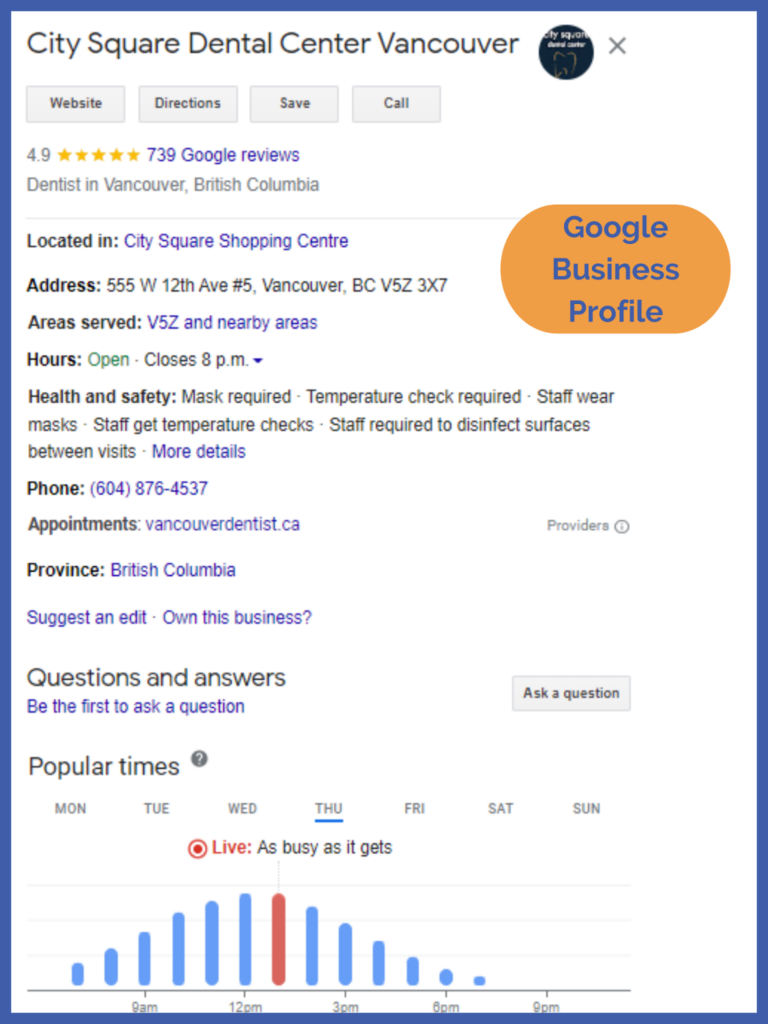
The second-place that it shows up is in the Google Business Profile results listings. This is shown in the image below highlighted in yellow. In this section, Google lists all businesses related to your search, either with products/services they are selling, categories they optimized on their listing or keywords they used. These listings appear below Google Ads and before the organic search results.
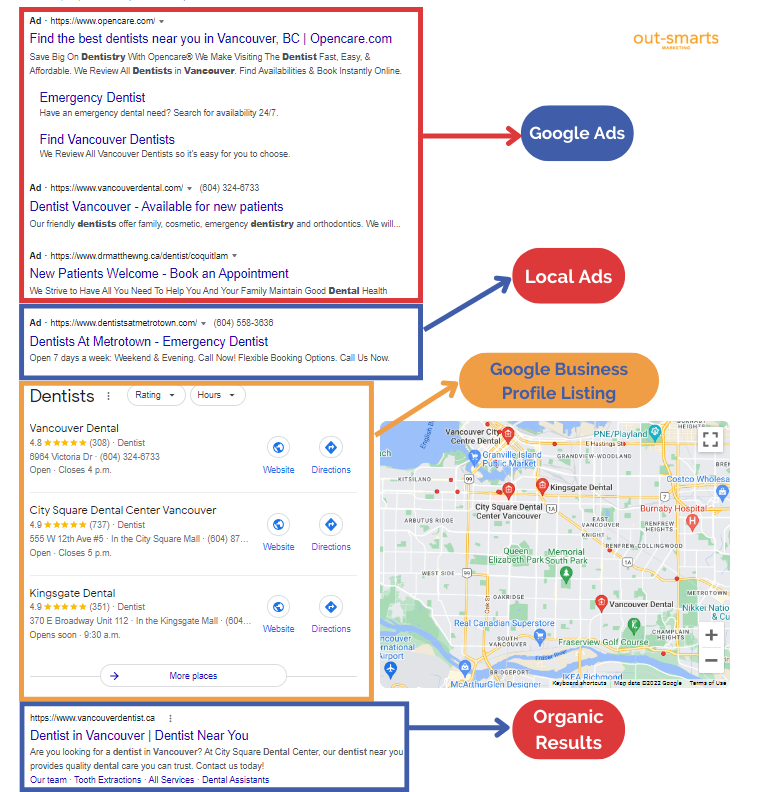
How to add my business to Google
First of all, make sure that you have a Google Account. We suggest creating an account related to your business. Once you have that established, we are ready to move on to the next step.
Now that you have a Google Account, it’s time to register that account on Google Business Profile (previously called Google My Business).
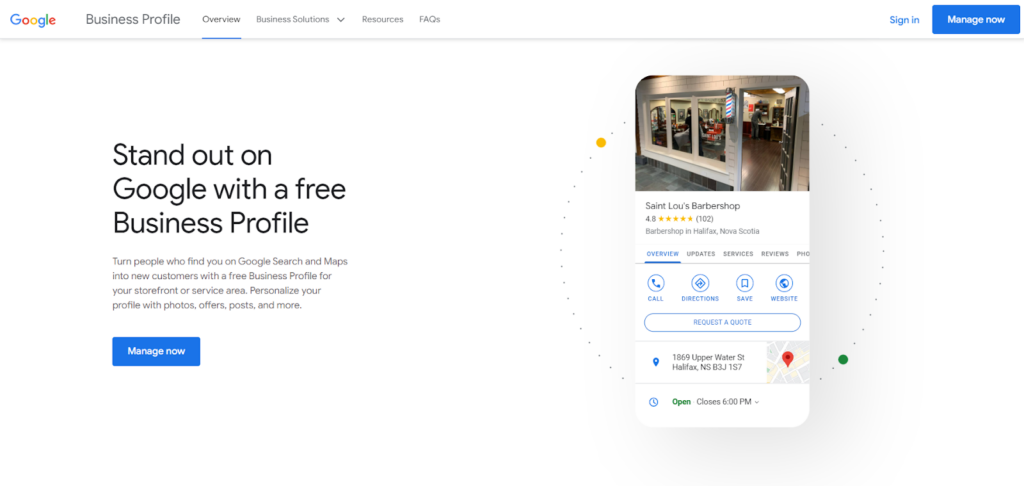
Click on the “Manage now” blue button in the right top corner. It will take you here:
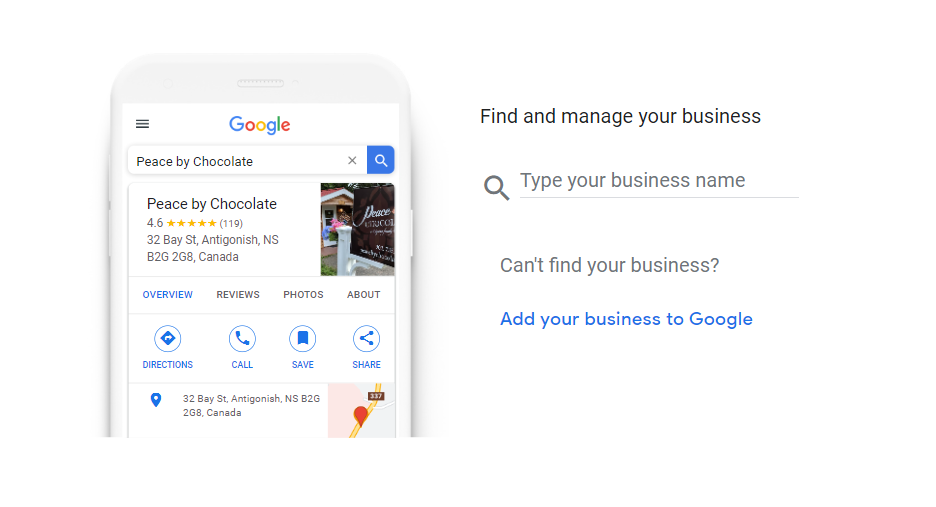
On this page, you have the opportunity to find your business and claim it, or simply add your business to Google. First, we recommend that you search for your business to see if you have a listing. If you do, your listing will show up. Click on ‘own this business?’, and follow the directions from Google to verify your business.
Note: The steps to verify your business are also outlined below.
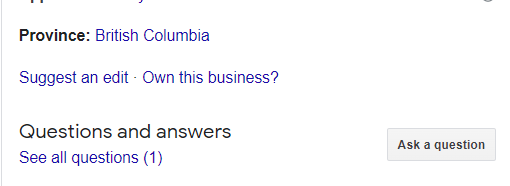
Creating a new Google Business Profile
If you can’t find your business and haven’t created a profile in the past, you will click on add your business to Google (shown below) and enter your business name.
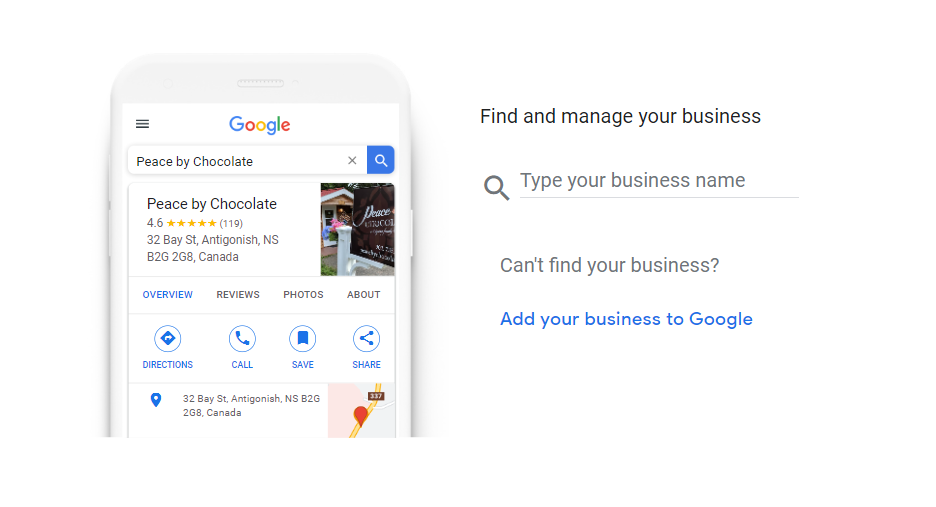
Then choose a category that closely suits your business.
*Advice: make sure your Google Business name is the same as your store signage. For example, if your business name is Hudson Dentist, make sure you also reflect that in the profile. If you add something like Best Hudson Dentist, Google will see that as spam and worst-case scenario, you can be penalized.
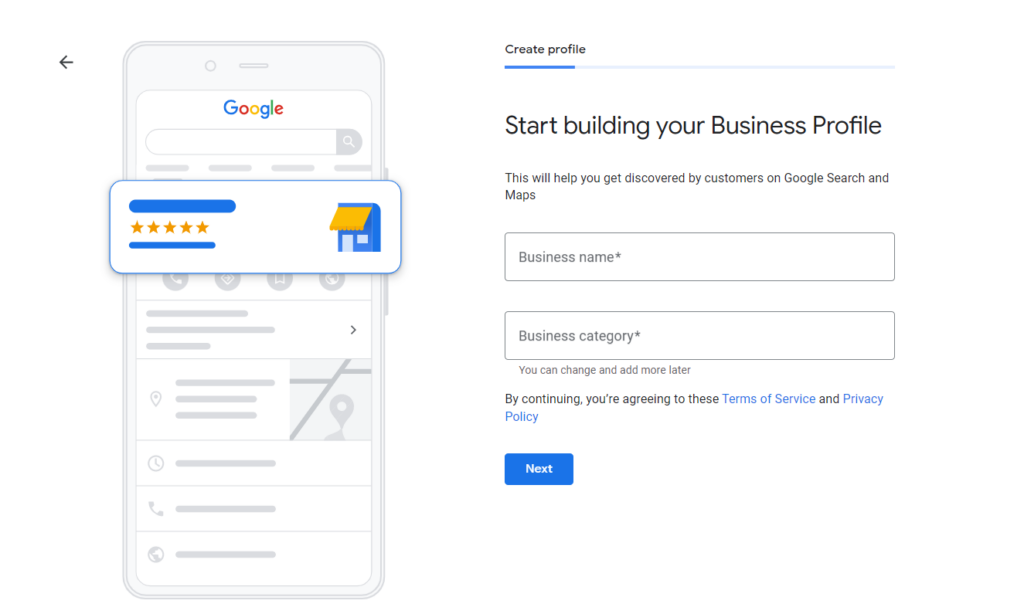
Adding an address and areas you serve
Your next step is to add a location if your business does have one.
Click “yes” if you do have a physical location or you are a hybrid business, meaning you serve customers at your business address and visit/deliver to your customers. Click “No” if you don’t serve customers in person but do have a physical location and you conduct business online.
In case you are still having trouble determining if your business qualifies for a location, read the guidelines on how to represent your business on Google.
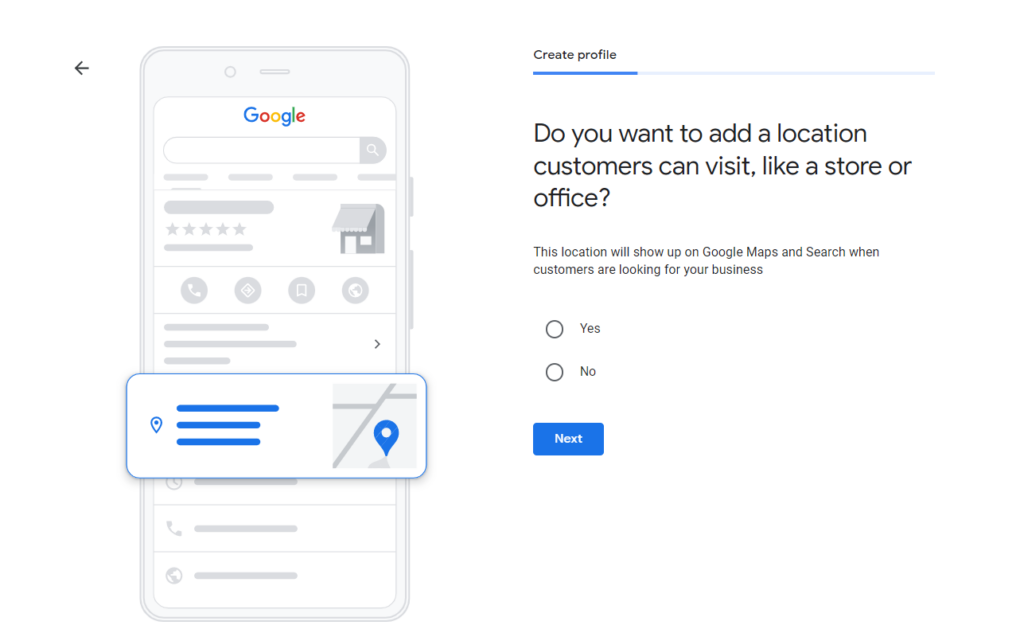
Fill out your address then click next.
If you have a business location, this is where you add the information, entering your street address, city etc. as shown in the image below.
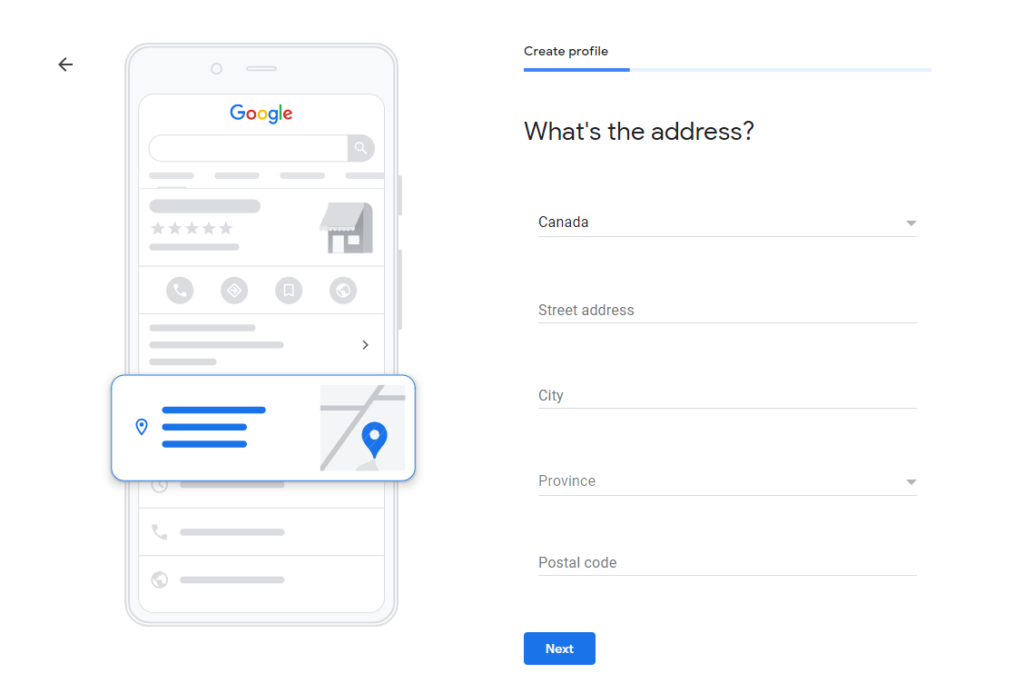
*Advice: Make sure your address matches other listings across the web. If your street is Newton St., make sure to write it like that. Don’t go ahead with Newton Street, as you will lose credibility with Google, they will see it as inconsistency.
Your next step is to determine if you are providing deliveries or doing office visits. If you are a service-area business or you deliver to customers, click “Yes”.
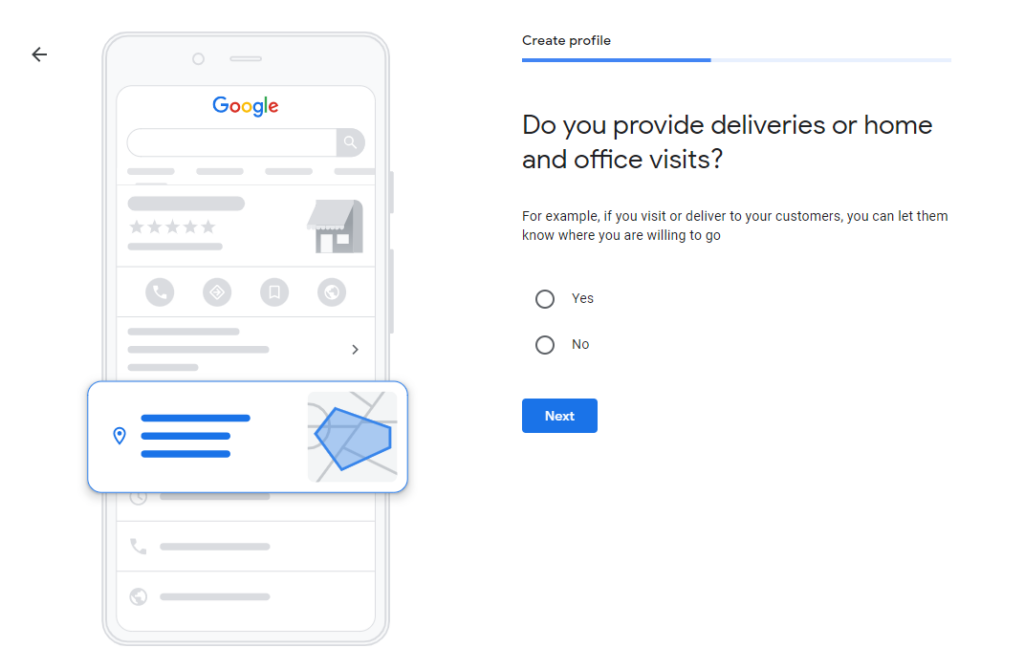
If you said yes, you will be given an option to enter the areas where your business will deliver or serve customers.
You can always edit the information/areas you serve and add new locations if you expand.
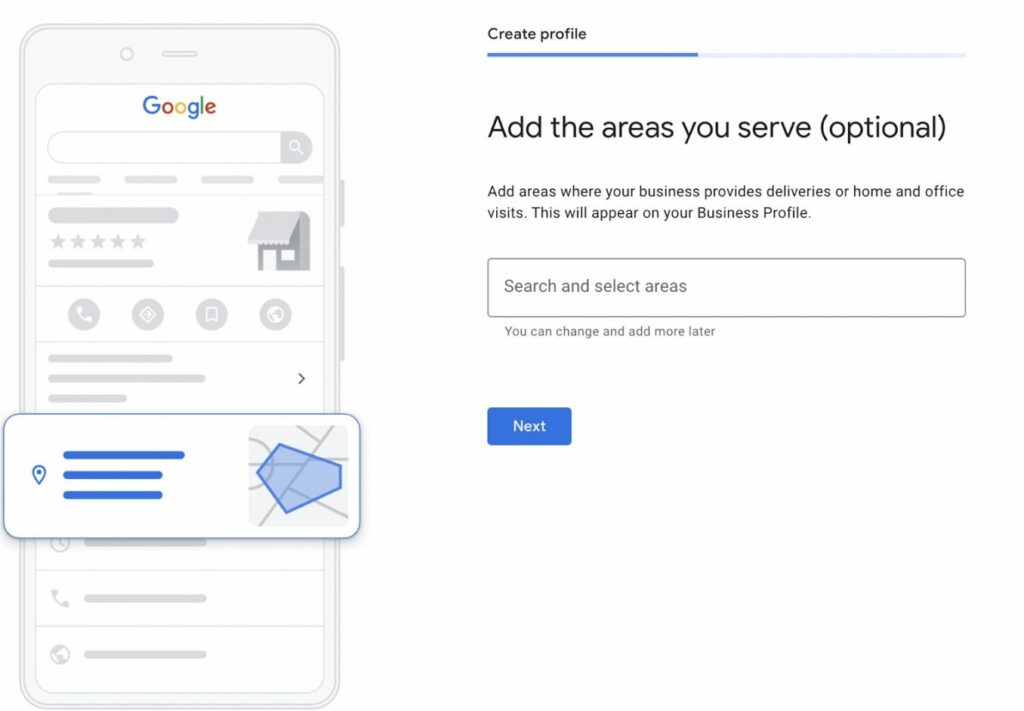
Adding contact info
The next step is to fill out the contact information for your business. You will add a business number and you will be given an option to add your website too (very important).
If you don’t have a website at the moment, you can add it later but don’t forget as this mega important and will help your SEO.
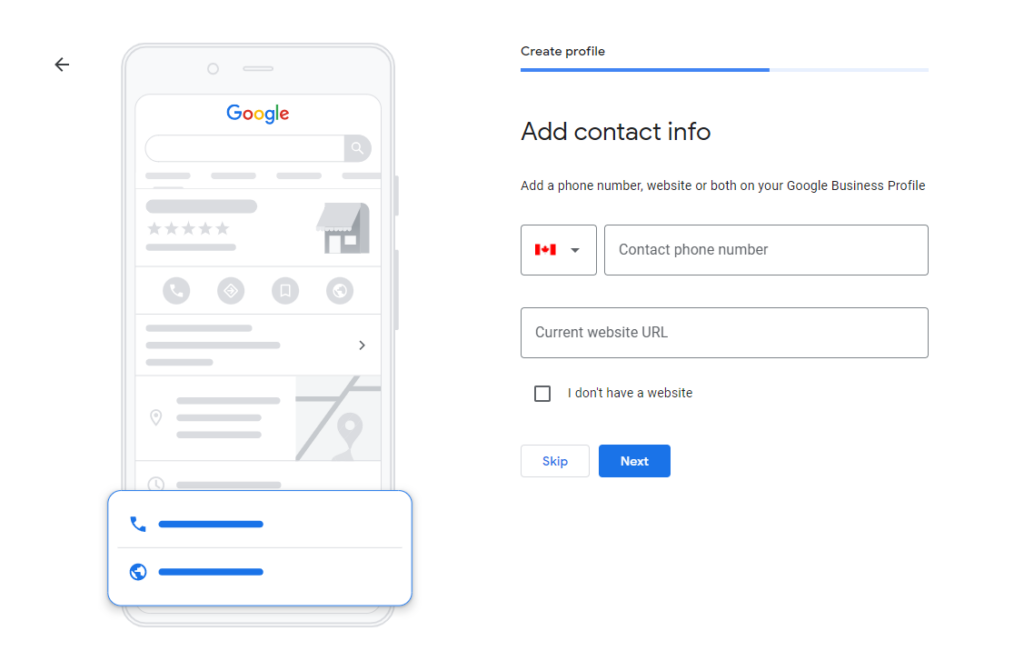
Before we proceed with verifying your business profile, Google will ask you if you would like to receive recommendations and helpful tips via email. You don’t have to, but you might benefit from valuable information sent through these emails.
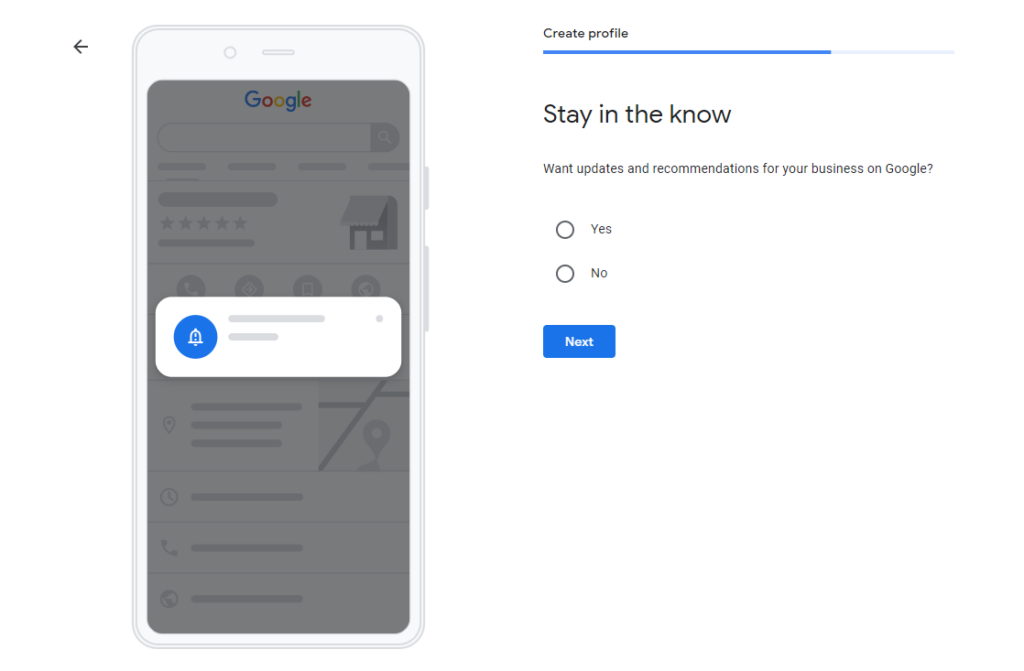
Google Business Profile Verification process
After these two steps, you will be given an option to verify your profile. Verifying/claiming your profile can be done with a phone call, email or postcard. Once that is done, your profile will be visible.
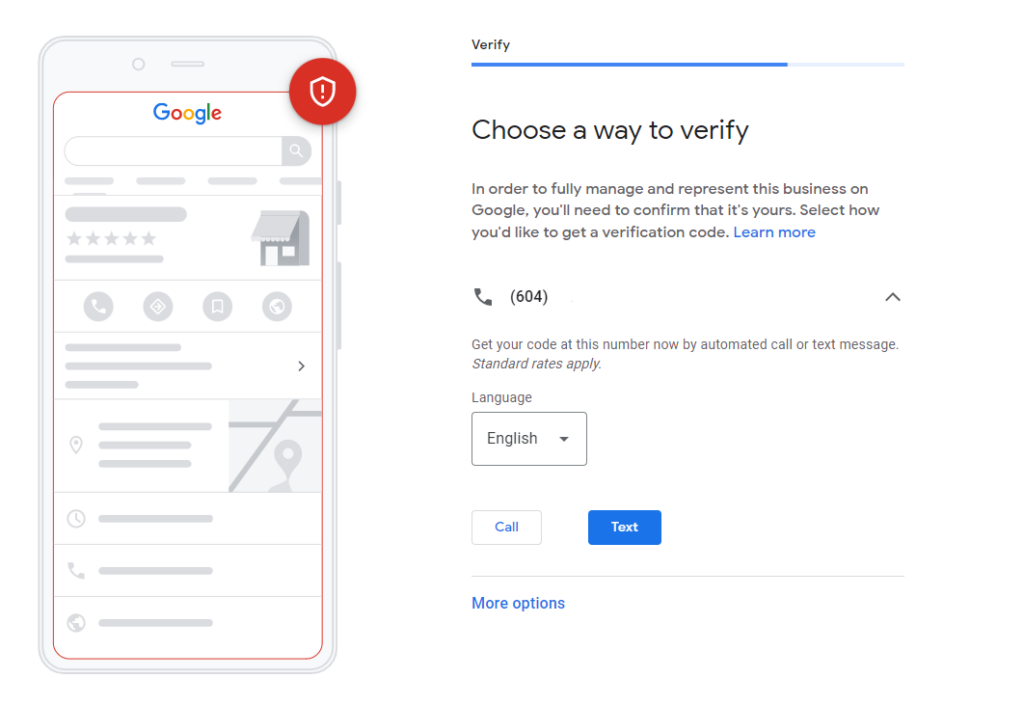
Postcard verification: This is the most common way to verify your business. If claiming through a postcard, keep in mind that it will come to your storefront mailbox and takes up to five business days. In our experience, sometimes it takes a lot longer than that, so be patient.
The postcard will have a code that you will enter into your business profile to verify.
Phone verification: You can also verify by phone. Note, that not all businesses are eligible for this option. In your account, you will see this verification option if you’re eligible for it.
With phone verification, you will receive a code via automated message.
Email verification: Again, this is only available to eligible businesses. If you do have that option, then you will request to send the code to your email address that is connected to your Google Business Profile.
Once you’re done with verification, it’s time to add services and business hours to your profile.
Adding business hours and services
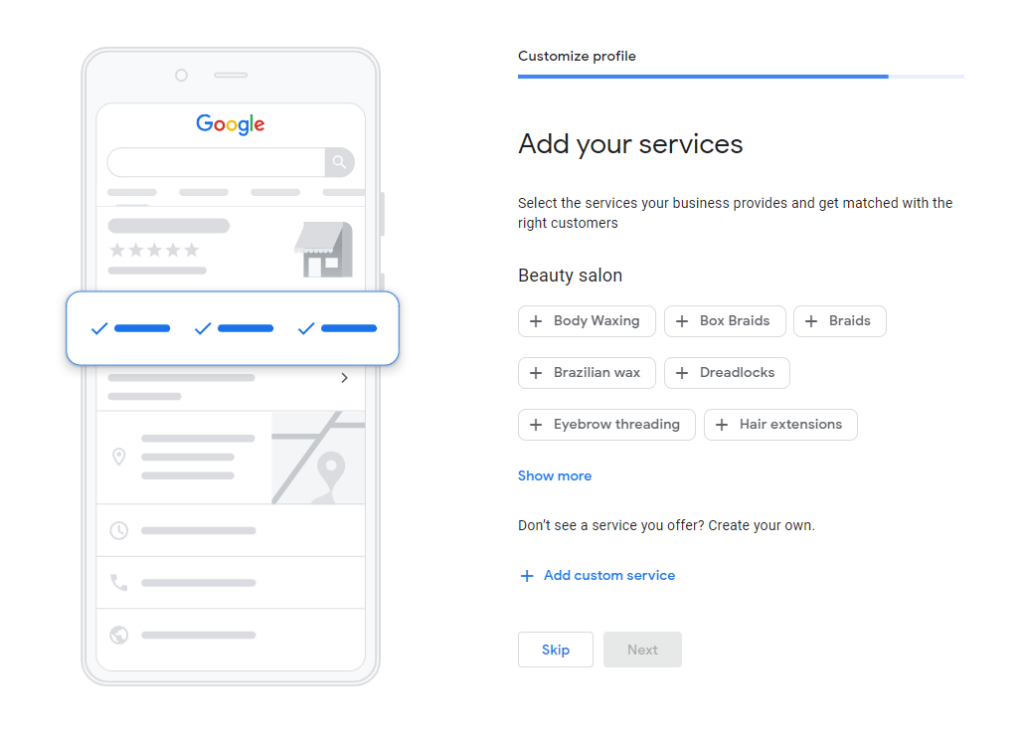
In this section, you will be adding services to your business.
Add services that your business provides, and make it as accurate as it can be, so Google can match you with the right customer.
*Advice: make sure you choose the right service, as you want to attract the right customers. If you’re a dentist, don’t choose a service like a beauty salon.
Don’t forget to add your business hours and make sure they’re accurate, so your potential customers know when to visit your business.
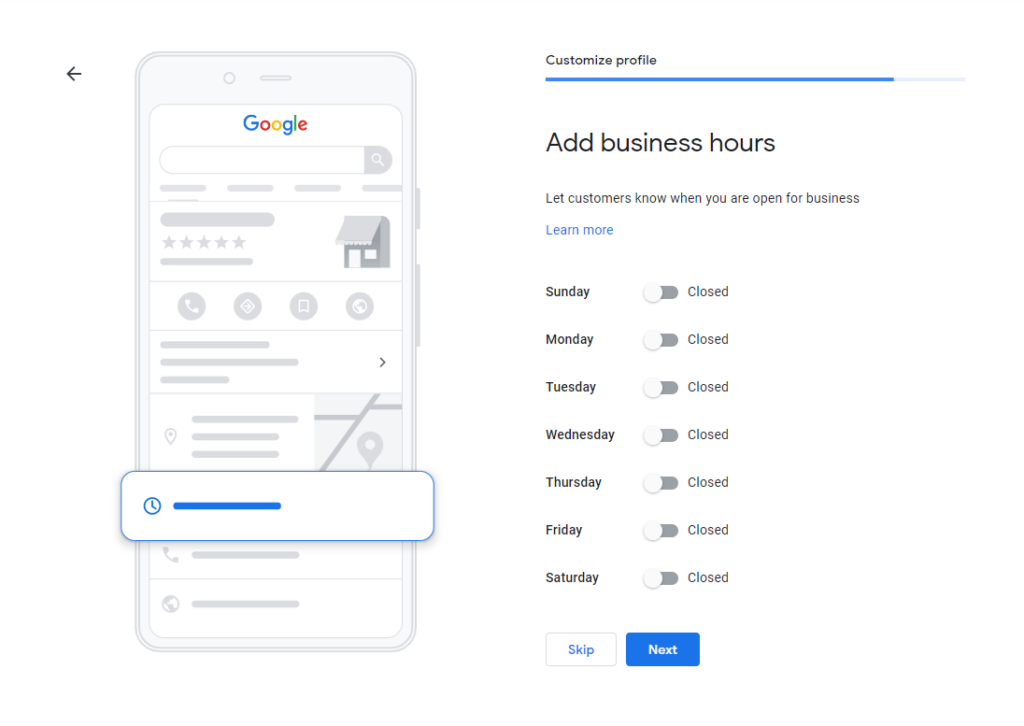
Learn more on how to manage your hours.
*Advice: We advise you to keep your profile up to date with the business hours, as you want to avoid negative reviews from people who visit you during incorrect hours, which will result in a negative impact on your ranking. And most importantly, you want to avoid having a customer showing up to your store, only to realize that you are not open.
Messaging & Description
You can add the option for messaging and it’s a great way to connect with your customers, but there are pros and cons to it.
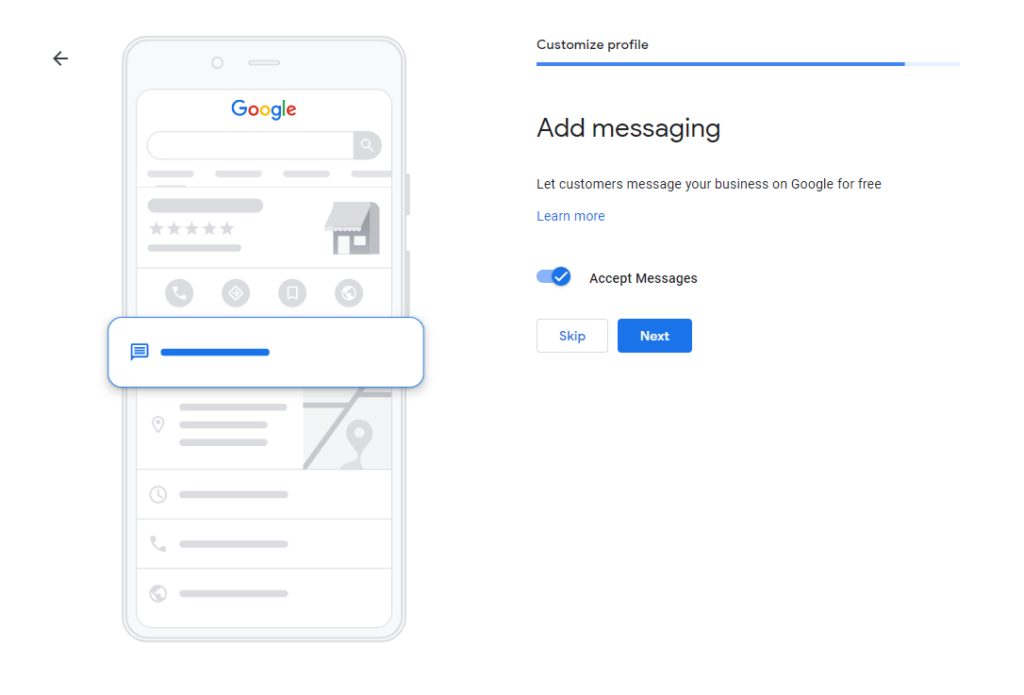
We suggest enabling this feature only if you are ready to commit. What we mean by that is that if you are not able to respond in a timely manner, it can result in a poor user experience and can be bad for your business.
When adding a description to your business, make sure to write a detailed description of the services you offer and your business. Think about it like a bio about your business. You have 750 characters available for this section.
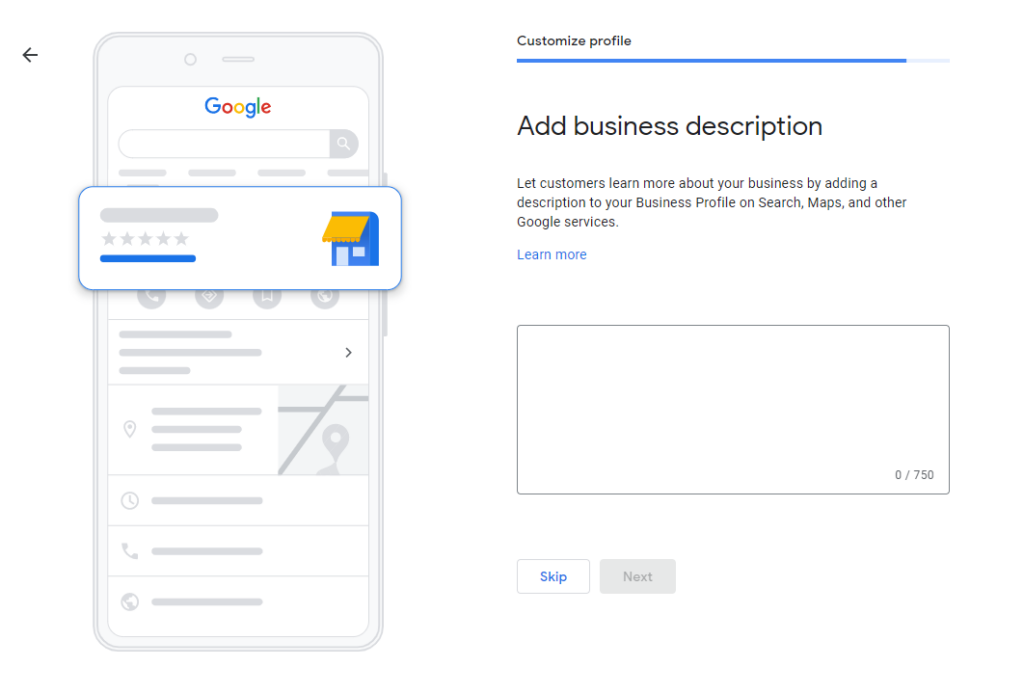
Having a good business description will help your customers determine if you are a good fit for their needs. Make sure your description has a clear message.
GBP Photo & Video Guidelines
Adding photos to your profile visually shows your potential customers what you offer, and what you can do for them. With photos, you can tell a compelling story about your business. Make sure to include: a storefront image, inside of your business, services, and little details about your business.
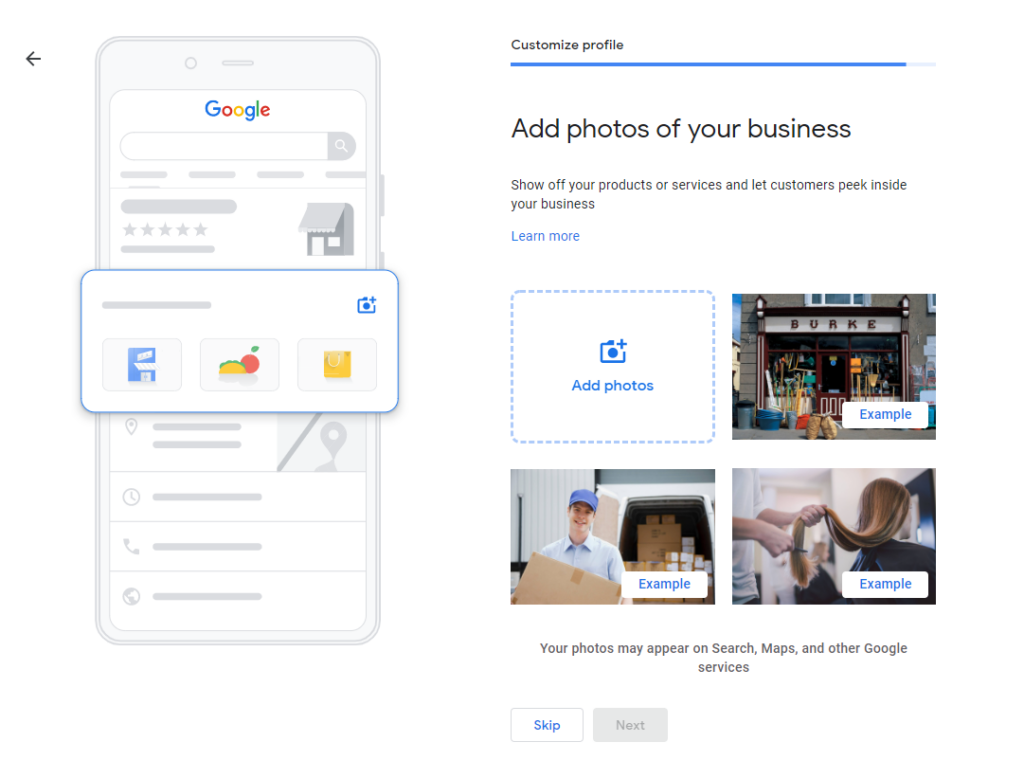
Note: you can control the order of your photos, and customers can also add a photo to your listing when they leave a review.
There are 3 types of photos to add: Logo, Cover Photo and other images and you can add a video if you would like to. Remember to use the video guidelines below.

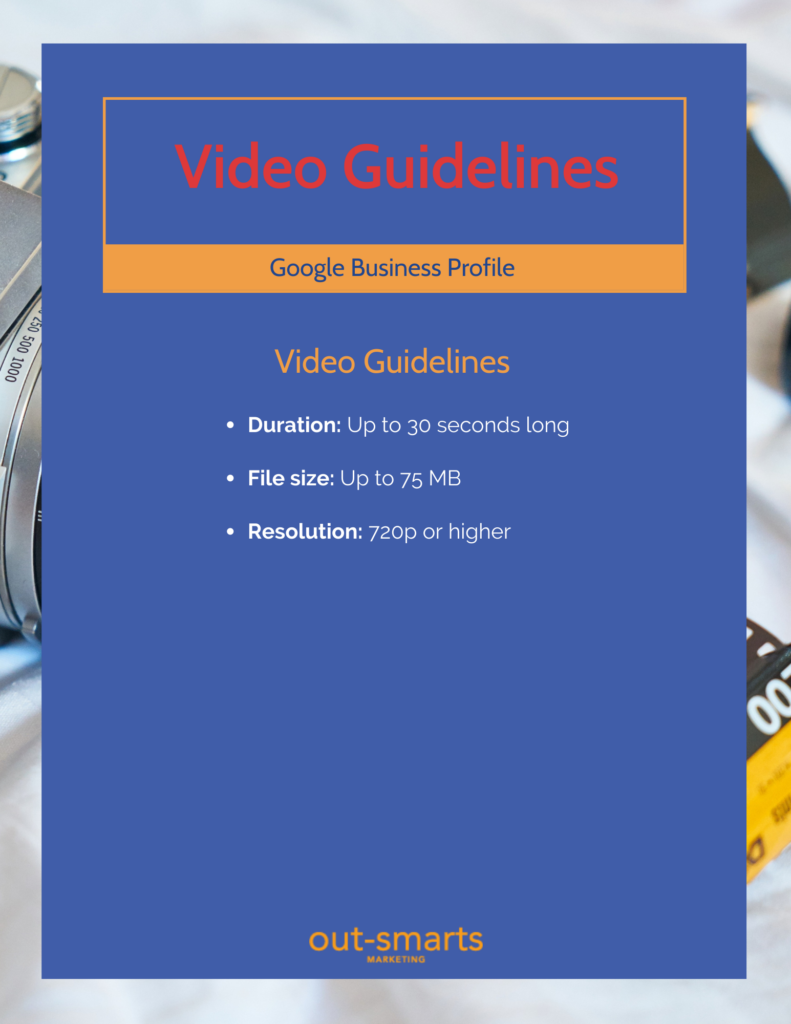
Photo guidelines
- Format: JPG or PNG.
- Size: Between 10 KB and 5 MB.
- Recommended resolution: 720 px tall, 720 px wide.
- Minimum resolution: 250 px tall, 250 px wide.
- Quality: The photo should be in focus and well lit, and have no significant alterations or excessive use of filters. In other words, the image should represent reality.
Video guidelines
- Duration: Up to 30 seconds long
- File size: Up to 75 MB
- Resolution: 720p or higher
Source from Google Business Profile Help.
Claiming credits
Sometimes, Google will give you an offer (like the image below), make sure to claim, as it will come in handy.
This Google Ad credit is usually given to new business owners, and what Google does to support your business is offer credits. Sometimes, existing businesses will also get an offer, but overall, it all depends on Google.
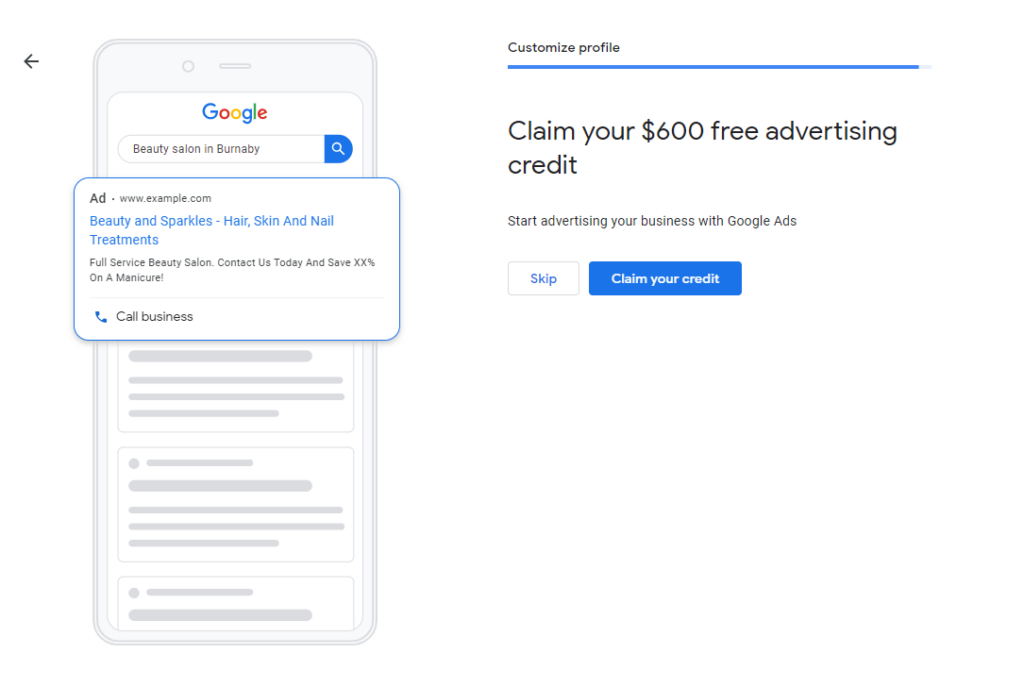
Always read terms and conditions, just because it says free doesn’t really mean it’s free. Take a look at the image below, although it does say free credits, in order for you to qualify, you need to spend “xy” amount of money to receive credits.
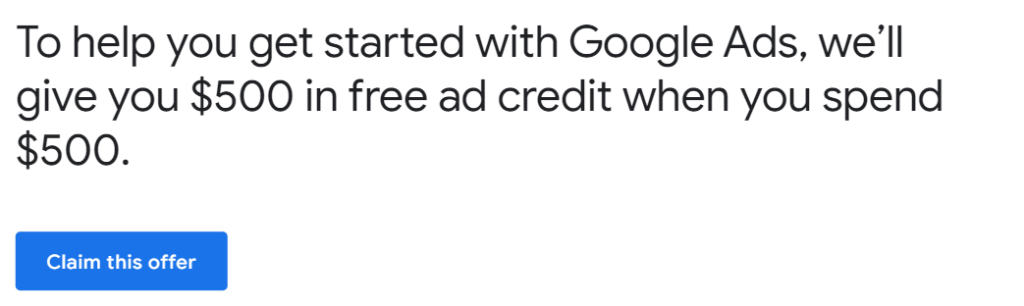
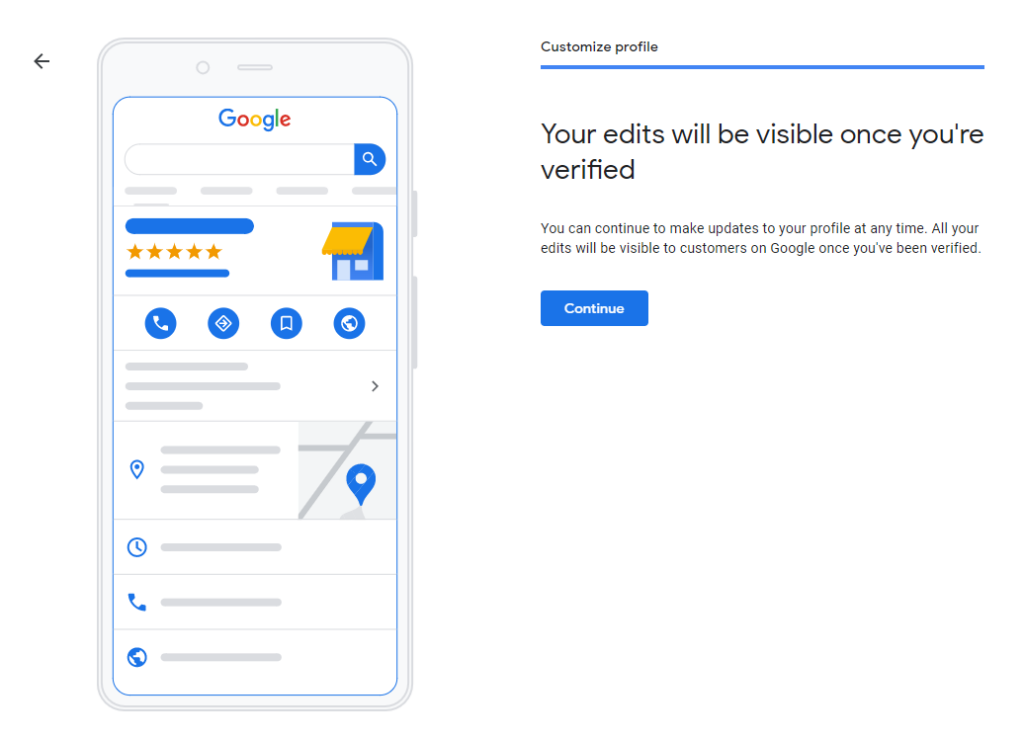
Once you have all these steps complete, your Google Business Profile is optimized, which is great news for your SEO. Optimized profile = improved success with local SEO.
Adding Users to Your GBP is easy too – here’s a handy guide to help you.
Google Business Profile SEO
Having a profile that is fully optimized really does wonders for your business. Did you know that 97% of Users Primarily Learn About Local Companies Online? Half of Google Business Profile (formerly Google My Business) interactions convert customers to click on your website. How? We’ll share a couple of tips on how to really optimize your profile.
Once your listing is live, continue updating your profile by adding photos and videos, answer any questions your customers ask, create posts, and showcase your offers/promotions/events. Encourage customers to leave a review on Google.
Did you know that there are more searches on mobile than on desktop? Yup, that is correct and shouldn’t be surprising at all considering the era we live in. Make sure that your website is optimized for mobile. You don’t want to have a fully optimized GBP but then your customer lands on your website and it’s a complete mess.
Why are reviews on Google important?
Reviews on your profile can improve your business’s local ranking. The more reviews you have and positive ratings, the higher you are likely to rank. Google’s algorithm considers reviews as the #1 influence in ranking. Ask your customers to leave a Google review.
And to emphasize the importance of reviews, 90% of Searchers Read Reviews Before Purchasing. If you have ever wondered why some new businesses have a lot of customers, check their reviews, and you will find your answer.
*Advice: respond to the reviews in a timely manner, it will also help with ranking. And use keywords in your replies too.
Insights
Google uses many factors to determine local ranking, like relevance, distance, and prominence. This is all part of Google, and we will explain these factors in more depth.
Relevance: When you add details about your business, Google will better understand it and will show your profile for relevant searches.
Distance: Did you know that Google will show your profile to potential customers who are in your local radius? This means, that if your customer is within a 5km radius, your profile will pop on their search results. So if you don’t add an address to your profile, you might miss out on opportunities.
Prominence: It means how well your business is known. To be prominent in your local search, there’s no magic trick to get you there right away. That doesn’t mean you can’t work your way up, by constantly being active on your profile.
Importance of posts on your GBP
Just like Facebook, Instagram and other social media platforms, you can also create posts on your GBP profile. Take the time to create posts, show your potential customers what your plans are, what you offer, how you offer and others. The more you’re active on your profile, the better for local ranking.
Below is an image of a profile with offers and posts.

When you post regularly, you’re telling Google that you’re active on your profile which will result in a positive ranking and customers are more likely to pick your business when they see regular updates on your profile.
When you create posts, make sure to include a call to action button like “Book”, “Order Online”, “Buy”, “Learn More”, “Sign-Up”, and “Get Offer”. This way you are guiding your potential customers through their buyer journey.
GBP posts show up on your profile as well as on Google Maps.
Note: GBP posts ‘expire’ after 7 days, but they will still be visible on your profile when they visit your page.
What you need to know about insights on GBP
Don’t forget your insights. These are metrics that will show you how your Google Business Profile is performing. We will explain a little more about it.

Direct: These are people looking for your business under a specific name or location. For example Hudson Dentist or dentist in Vancouver.
Discovery: People are searching by category. For example, Best Dentist company or Best dentist in Vancouver.
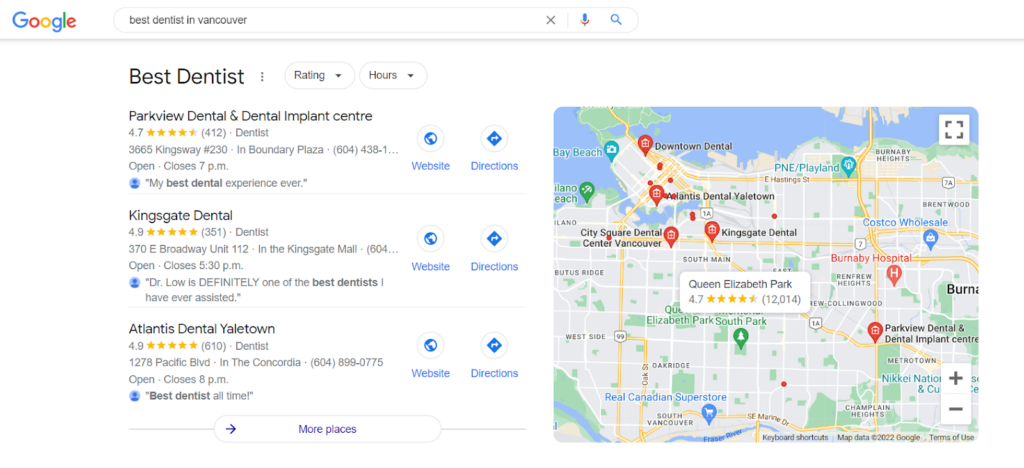
Branded: These are people looking for a product/brand you sell, not particularly looking for your business.
This will help you understand where your customers are searching for your business.
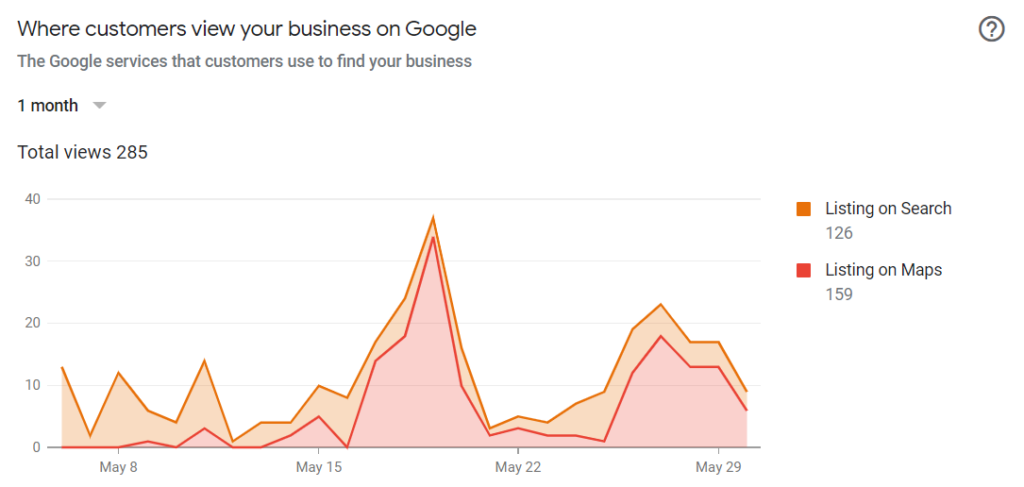
And finally, customer actions. This shows you what actions the customer took when they landed on your profile.
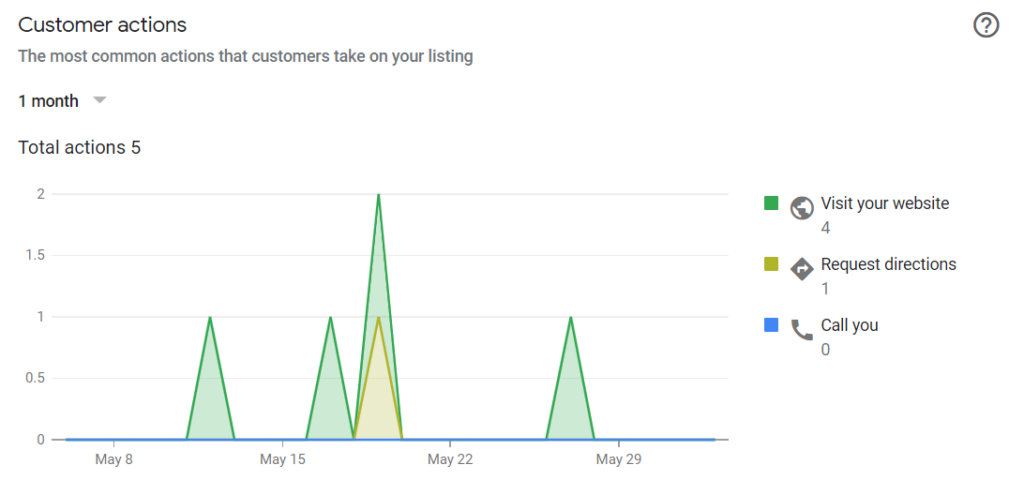
Google Business Profile Multiple Locations
If you have more than one business location, know that you can manage them all. If it’s under 10, then the steps above will be good. Know that you will have to claim/create a profile for each location and verify it.
*Advice: Make sure to do this from the same account you created your first profile, so you can retain ownership of all locations.
GBP Moving To Search
Since rebranding, Google Business Profile will be retiring its app and will be moving businesses to search and maps. This is supposed to make it easier to manage listings. In early 2022, Google started giving notices to GBP owners once they log in to switch to search as GBP will no longer be available to manage your business.
Why is GBP Important for your Business?
Like every business, you want to make it easy for your customers to find you. Being a a click away on Google Maps and Search can make a huge impact on your business and having an optimized GBP can be one of many factors of ranking on the first page.
Does your business have an active Google Business Profile? Is it fully optimized for the best results? Book your free discovery call today with us and learn more about how we can help you build local search awareness, and improve your ranking on Google.